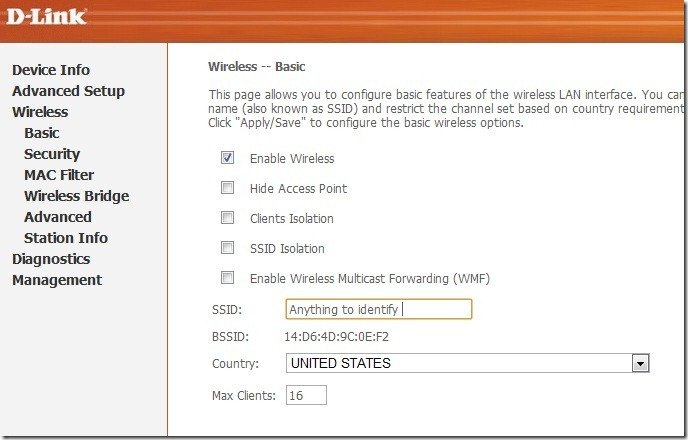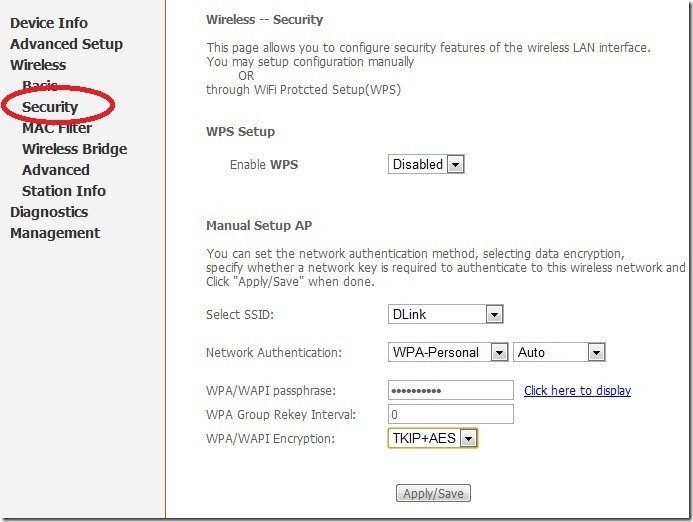WiFi Configuration and Security Settings of D Link DSL 2730 U WiFi Modem
October 7, 2011 | by techlineinfo.com

We have already published an article on the Configuration of D Link 2730 U WiFi Modem for BSNL and MTNL broadband connection. Now here the WiFi configuration and security settings of this Modem. You can very easily configure the WiFi with associated security features through the web interface. Remember – You have to configure the Modem in PPPoE Mode (Always ON mode) to get Simultaneous internet connectivity in all your PCs Laptops and other Smart phones.
Connect the Modem with the Ethernet cable to your PC/Laptop and power ON it. Open your browser and type http://192.168.1.1 . Now Enter “admin” in username and password fields to enter the Modem configuration page. In the page Click the Wireless Menu. Select Enable Wireless. In the SSID field you can type anything to identify your network- The default SSID is “DLink”. You can change it to your Name or something like that. Select your country. Then Click the Save button.
Now go to the Security Menu
In this page you can Enable and configure the WiFi Security. Let the WPS in Disabled Mode. Select your SSID. Set the Network Authentication – WPA-Personal –Auto.
in WPA/WAPI Passphrase field enter a non guessable complex strong password- This is the password of your Wireless network. You have to enter the same in your WiFi Devices for getting connectivity. Select the WPA/WAPI Encryption TKIP+AES or AES. Apply/Save your settings.
MAC Filter (Optional for added security)
MAC filter is an added security feature to safeguard your WiFi network from unauthorized intrusion.
MAC (Media Access Control) address is a unique number of each network hardware. This is actually the id of a machine . There will not be two network cards (Any type) with a same MAC address. It is a manufacture set hard coded one.
Through the MAC filtering, you can optionally allow or deny a specific WiFi device in your network. You need to enter the MAC address of the client machines in the Modem to permit or deny a specific machine. For instance– You have four laptops in a network and you want to enable MAC filtering. For this the MAC address of each machines to be typed in in the Modem for connectivity, means you have to save the addresses of all four machines in your Modem.
How to find MAC address
For Windows PC go to start > Run ant type cmd
Then type ipconfig/all and you will get some values as displayed.
Note down the physical address of WiFi adaptor – This is your MAC address.
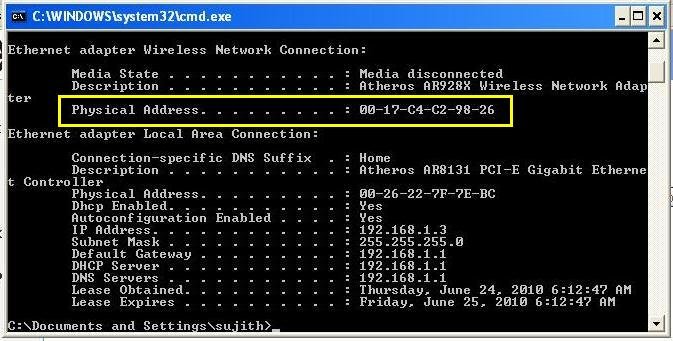
Save your Settings and Reboot The Modem.
Now You can connect the Modem through the WiFi adaptors of your Laptop, PC or Smart Phones. While connecting it will ask the password which you have entered in the Modem.
RELATED POSTS
View all