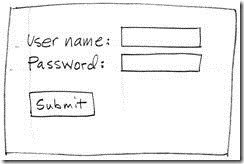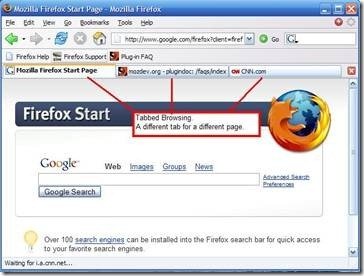There are a few things that can make your life much easier when using the internet. Many people don’t realize that there is usually a much easier way to perform the functions we use on a daily basis.
Below you will find 6 things that can contribute to your internet experience:
1. Web Page Fields
When you’re filling out an online form, there’s a much easier way to move between fields. You can quickly move to the next field by pressing Tab, or Shift + Tab to move back to the previous one. This can also apply to an e-mail or any other text field.
A practical application: In the above example, when you’re done filling in the user name box, press Tab to instantly move to the password box. Press Tab again to highlight the Submit button and then press Enter to execute it.
As you can see, this method also works with buttons. Additionally, if there is a drop-down box, you can simply press the corresponding letter on the keyboard to match the query you are looking for.
2. Better User Experience with Add-Ons
Firefox made browser add-ons very popular due to the ease of implementation it provided with its “Extensions” option. Today, almost all browsers have a community of volunteers who develop plugins that can be used for free with the browser. They allow you to do almost anything you want, from displaying weather, screen grabbing or changing your colors and layout.
Many people are familiar with Adobe Flash, which allows you to watch videos on sites like YouTube. Keeping your plugins updated is essential to your internet security and performance. Browsers such as Firefox and Google Chrome now provide auto-update functionality, so the user doesn’t ever have to worry about updating a plugin manually.
3. Tabbed and Full Screen Browsing
Tabs are great for browsing multiple web pages without the need for having more than one browser instance open. If you’re reading a web page and want to check out a hyperlink, simply right click the link and select the “Open in new tab” option. Tabbed browsing is now supported by all popular web browsers.
If you’ve come across a web page that you really want to focus on, then you can make it larger by spanning it across the whole screen. All browsers support fullscreen functionality. Simply press F11 to activate this function.
4. Familiarize yourself with Shortcuts
Shortcuts are a great way to speed up a few mundane tasks when browsing the net. All browsers support shortcuts. Below we have listed the ones that we believe will benefit you the most.
- An easy way to jump to the address bar is to press ALT+D. Now you won’t have to touch the mouse next time you want to type a web URL!
- To open a link in a new browser window hold down the Shift key when you click a link. When you’re done looking at the page simply close it and you’re back where you were before.
- To open a link in a new tab, hold down CTRL when you click the link. This is normally a faster method than the previous point.
- If something may have changed on the page you are viewing, simply press F5 to refresh it.
- Press the Backspace key to go back to the previous web page. This is the same as pressing the Back button.
5. Use Google to its Full Potential
There are a number of different ways to alter your searches if you’re not finding what you’re looking for.
Try surrounding your search in quotes. This will look for websites that contain all the words, and not necessarily pages that have them placed next to each other. For example, if your search is ‘internet tips’, Google will return pages that contain both internet and tips.
When using double quotes, Google will return pages that have the words next to each other. For example, if you conduct a search for “surgeons in usa”, then only pages with those words in that order will be returned.
If you want to return a certain type of file, include filetype: at the end of your search query. For example: how to water ski filetype:pdf.
6. Determine When a Web Page Was Last Updated
Not sure if the content you’re viewing is recent? For example, you may want look up the latest news in relation to your favorite car manufacturer, and you want to make sure the content that you land on was not published 10 years ago.
*Note: This trick is only compatible with Internet Explorer. Please make sure that Java is enabled.
- Navigate to the webpage of your choice
- Press CTRL+D to access the address bar
- Copy and paste this line (CTRL+C to copy and CTRL+V to paste): javascript:alert(document.lastModified)
- Press enter to display the page age
This is a guest post by Peter Smith who is a technology enthusiast. He currently accesses the internet by using prepaid wireless internet access cards. This gives him the portability of a wireless connection away from home.
RELATED POSTS
View all