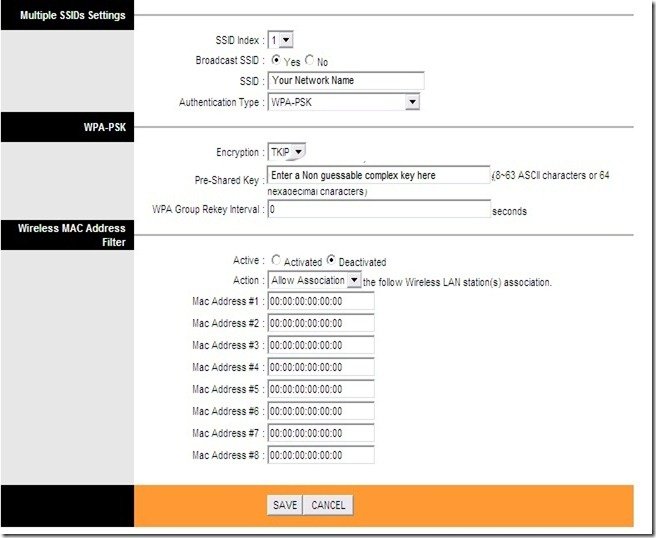Configuration of Beetel 450 TC1 WiFi ADSL Modem for BSNL, MTNL and Airtel Broadband
September 19, 2011 | by techlineinfo.com
Beetel 450 TC1 is a WiFi Modem with four Ethernet ports. The Modem support latest ADSL and WiFi standards with a maximum download speed of 24Mbps. You can configure this for BSNL, MTNL or any other ADSL broadband connections through the user friendly web interface.
Connect this Modem with your PC/Laptop by using the supplied Ethernet Cable. Open the browser and type http://192.168.1.1. Type username = admin and password=admin in the popup window. Now the modem configuration page will be displayed
Select the Interface Setup Menu
Now you have to configure the Modem as per your requirement. The Modem may be preconfigured with Multiple Virtual Circuits as per the ISP. You have to edit/delete the preconfigured circuits according to your ISP. Click the PVC summery button to get the Service Information summary. In this popup window you will get the pre configured circuits.
If you want to configure your Modem for BSNL select the PVC which is configured with VPI=0 and VCI=35 (In this screenshot it is PVC2). For MTNL go for the PVC which is configured with VPI=0, VCI=32 (In the screenshot it is not present . In this case you have to select any PVC and edit it). For Airtel go for the PVC configured with VPI=1, VCI=32 (Here it is PVC0)
Close the Summery Popup window and select the required PVC as specified in the above mentioned step. Now here we have selected PVC2 for configuring the modem for BSNL broadband connection (Remember we selected PVC2 because it is already configured with VPI=0 and VCI=32 which is the settings for BSNL)
Select ATM QoS as UBR
Encapsulation ISP PPPoE/PPPoA
In PPPoE/PPPoA
- Service name (Anything to identify your ISP- say dataone, MTNL, Airtel etc)
- Username and Password (Supplied by your ISP)
- Encapsulation – PPPoE LLC
- Bridge Interface- Deactivated
In Connection Settings
- Connection- Always On
- Rest all settings keep as it is
Save the settings
Go to the Maintenance Menu
- Select the System Restart with – Current settings
- Restart
After rebooting you can surf internet.
WiFi Configuration and Security settings of Beetel 450 TC1 Modem
Select the Wireless Submenu under the Interface setup (See screenshot)
Access Point Settings
- Access Point: Activated
- Channel: India – Auto
- Transmit Power : High (If you want to limit the usage within your room can set to medium or low)
- You can keep all the other settings to default.
Multiple SSID Settings
- SSID Index: 1
- Broadcast SSID: Yes (If you want to keep the SSID secret can set it to “No”. In this case the router will not broadcast the SSID (Name of your WiFi network). Then you have to type the SSID manually in your PC while establishing the connection.
- SSID: Identification name of your network
- Authentication Type: This is the security setting of your Network. Which decides the authentication and encryption techniques. The available options are Disabled, WEP64 bit, WEP 128 bit, WPA PSK and WPA2 PSK. Avoid using outdated technologies like WeP. Select WPA2-PSK or WPA PSK from the drop down menu
WPA PSK/WPA2 PSK
- Set the WPA encryption to TKIP or AES
- Enter a non guessable key (No dictionary words) mixed with figures and characters in WPA Pre Shared Key field.
- In WPA group interval field, you can enter 100(This is the interval between the keys are refreshed means of you set 100 your keys will be refreshed every 100 seconds)
Wireless MAC address filter
Mac filtering will give you additional foolproof WiFi security. MAC (Media Access Control) address is a unique number of each network hardware. This is the identity of a machine . There will not be two network cards (Any type) with a same MAC address. This is the manufacture set hard coded one.
Through the MAC filtering you can optionally allow or deny a particular WiFi device on your network. You have to enter the MAC address of the client machines in the Modem to allow or deny a particular machine. For example – You have four laptops in a network and you want to enable MAC filtering. For this the MAC address of each machines to be entered in the Modem for connectivity, means you have to save the addresses of all four machines in your Modem.
How to find MAC address
- For Windows PC go to start > Run ant type cmd
- Then type ipconfig/all and you will get some values as displayed.
- Note down the physical address of WiFi adaptor – This is your MAC address.
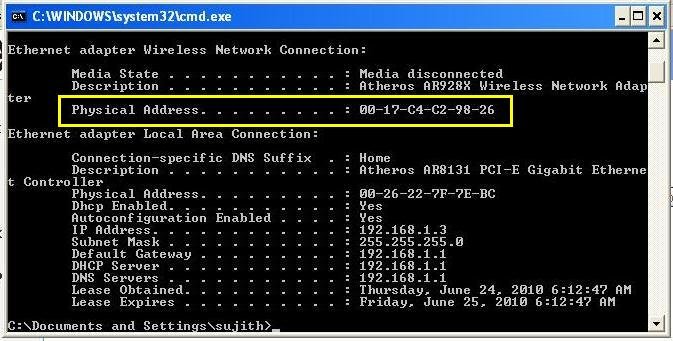
Important: You might have noted down the MAC Address like this 02-14-C4-C2-98-26 but if you enter like this Modem will display an error message “invalid MAC address”. You have to replace the “-“ with “:” means to enter the address like 02:14:C4:C2:98:26
- To enable the Mac filtering Set the Mac Address filtering to “Activated”
- Set the Action to “Allow association”
- Enter the MAC address of your devices in the Mac Address fields
Save the settings and Reboot the Modem. Then connect your PC, Laptops or Smart phones using WiFi.
RELATED POSTS
View all