Cloud computing an emerging technology where Computers, Mobile phones and hardware resources are shared through the Internet cloud has gained many people’s attention, services like Dropbox, SkyDrive, Google drive Etc. has reduced the need of storage device a lot, more than that contents stored in these services can be accessed anywhere,anytime.Yet another evolving service is Cloud printing.
We need our printer to print, but do we need it to access the Internet? Company’s like HP and Lexmark are pushing more and more cloud enabled printer in the market. Through Web-connected printers you can access maps, games, and coupons, or add functions such as sending print jobs via e-mail, viewing Facebook or Twitter updates, or uploading data to services such as Evernote.
Google Cloud Print (GCP):
Yes seeing the scope of this technology the search giant has created a platform for this also, this service named Google cloud print was launched in April 2010 for its Google chrome Operating system. Google Cloud Print is a new technology that connects your printers to the web. Using Google Cloud Print, you can make your home and work printers available to you and anyone you choose, from the applications you use every day. Google Cloud Print works on your phone, tablet, Chromebook, PC, and any other web-connected device you want to print from. When you print files through Google Cloud Print, your file is securely sent to your printer over the web. Google Cloud Print works whether you’re in the same room as your printer, or on another continent.
How do I connect my printer with Google cloud printer?
You can connect even your classic printer with this service, to do this you need to install Google chrome web browser and follow the instruction below
o Log in to your user account on the Windows, Mac, or Linux computer.
o Open Google Chrome.
o Click the wrench icon ![]() on the browser toolbar.
on the browser toolbar.
o Select Settings.
o Click the Show advanced settings link.
o Scroll down to the “Google Cloud Print” section. Click Sign in to Google Cloud Print.
o In the window that appears, sign in with your Google Account to enable the Google Cloud Print connector.
o Printer confirmation messages appears and click finish printer registration.
You’ll see a confirmation that Google Cloud Print has been enabled. Click Manage your printers to learn more.
Get a Cloud enabled printer
If you have planned to buy a printer, buy any one of these cloud enabled printer and not forgetting to buy the corresponding ink cartridges.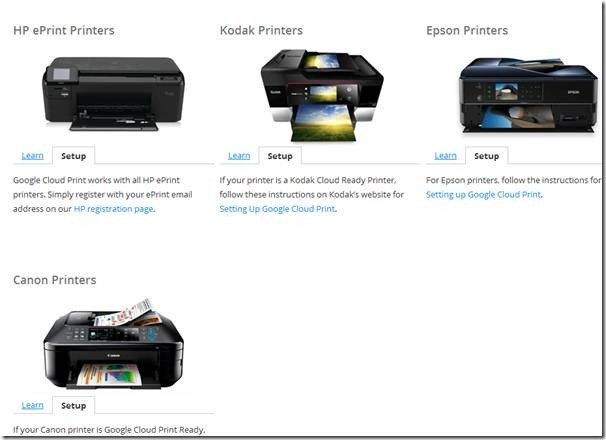
With the printer you will be given a manual to setup Google Cloud printing.
Apps that work with Google Cloud Print:
Chrome Browser: You can print any of the open tabs on Chrome to Google Cloud Print by hitting Ctrl + P or “Print” from the wrench menu and selecting “Print with Google Cloud Print” from the destination dropdown. On the Chromebook, Cloud Print is the default print option.
FedEx Office: Print to any FedEx Office location in the US from Google Cloud Print. Choose “Print to FedEx Office” in the Cloud Print dialog, and you’ll receive a retrieval code that you can use to print out your job at more than 1,800 FedEx Office locations.
Android Aps such as:
Google Docs: The Google Docs application on Android allows you to print documents, spreadsheets, and other Docs files through Google Cloud Print. Using the new print2docs feature, you can also “print” any file you wish to your Docs account for safe keeping. Download Google Docs from here Google Docs on Google Play.
Cloud Print BETA: Cloud Print is an Android application that allows you to print files off of your Android device, including emails and attachments, text messages, contacts, web pages, documents, and more. Download Cloud print from here Cloud Print BETA on Google Play
IOS AP such as:
PrintCentral Pro: PrintCentral Pro is an iOS application that allows you to print to a number of services, including Google Cloud Print. PrintCentral Pro allows you to print emails and attachments, contacts, web pages, text messages, and more. Get It from here PrintCentral Pro online.
RELATED POSTS
View all

