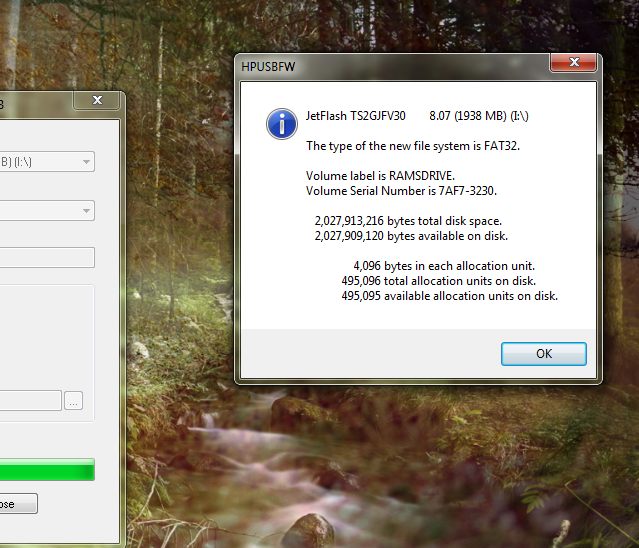How to format when you get “Windows was unable to complete the format” Error message
June 15, 2012 | by techlineinfo.com
If you have hard time trying to format your pendrive and get windows was unable to complete the format message then you are in right place,please proceed reading this article which will help you format your pendrive. Sometimes you would have tried formatting your pendrive either new one or old one,many will suggest to format the pendrive using Linux,you no more need that when you have HP USB Disk Storage Format Tool.
Finding cause for this error is really hard but most of them throw pendrive away without knowing the fact that this can be fixed,just follow the steps given below to format your pendrive.
Step 1 : Install HP USB Disk Storage Format Tool from here.
Step 2: After download completes Run using Administrator privilege.
Step 3 : The software displays list of external disks which are connected to your computer,select the device which you want to format.
step 4: Give a label to your device and check the option quick format if necessary.
Step 5: You have to choose format type from dropdown list,generally FAT32 and NTFS are preferred .
Step 6: Click ‘Start’ and hit ‘Yes’ in the confirmation dialog that appears next.
After completion HP USB Disk Storage Format Tool will return a message which will have details about the drive and file allocation units.
Your pendrive is ready to use now,if windows shows this error once again format again with this tool.
P.s. HP USB Disk Storage Format Tool is a portable application which means you need not install it,you should just run with high privilege.
RELATED POSTS
View all