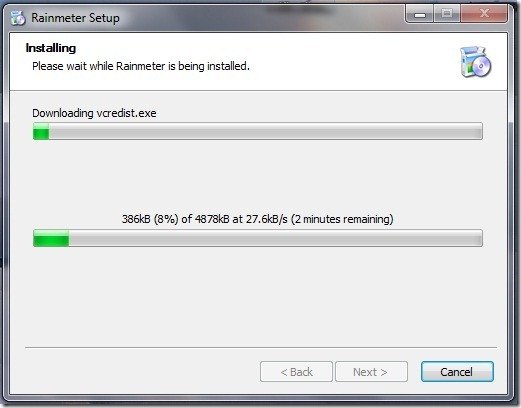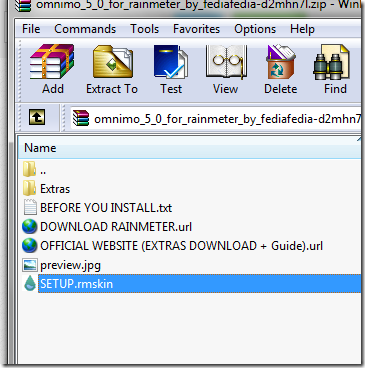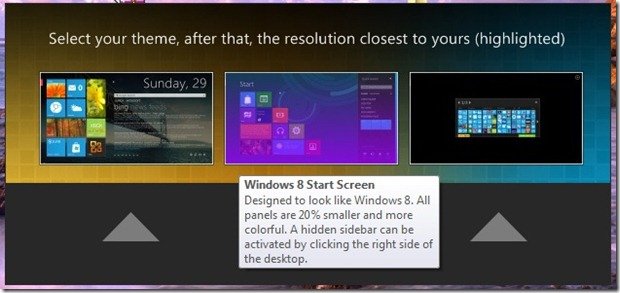How to get Windows 8 Metro interface in Windows–7 and XP
October 28, 2012 | by techlineinfo.com
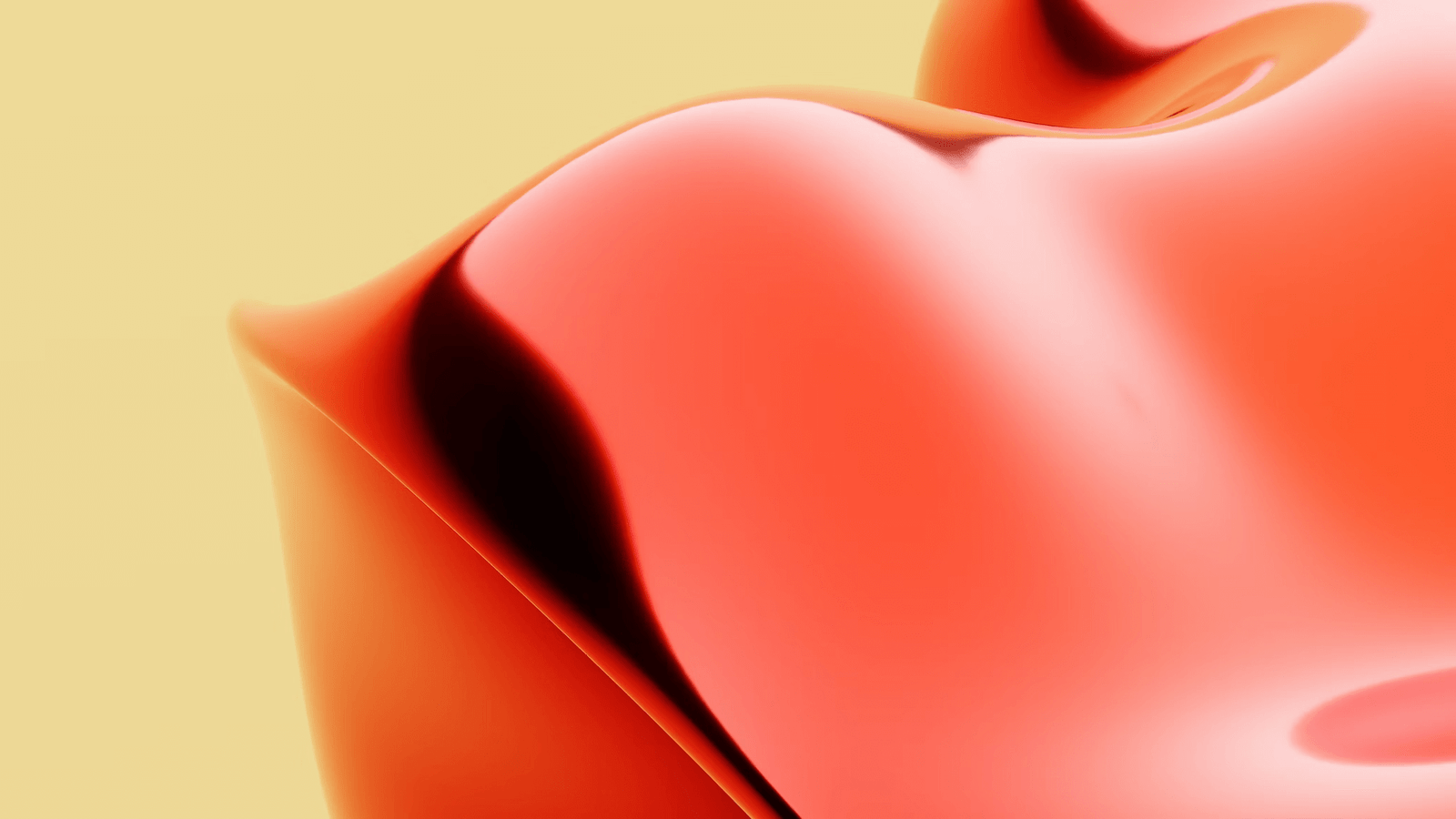
Microsoft has released their flagship OS- Windows 8 with great introductory upgrade offers. The Metro User Interface of Windows 8 attains widespread attention (both positive and negative). Actually we can say Metro Start Screen user interface is the identity of Windows 8. Do you want to try the new Windows 8 Metro interface in your Windows 7 or XP machine? Here through some simple applications you can get somewhat similar feel of Windows 8 interface .
Step-1 : Download and install Rainmeter Desktop Customization tool from here. Rainmeter is a popular open source windows software to customize your desktop.
Rainmeter setup program will download and install the required files.
Step 2 Omnimo is a user interface created for Rainmeter. Extract the Zip downloaded Zip file and install Omnimo by double clicking the setup.rmskin file (see the screenshot)
Step 3 : Omnimo UI configuration. Uncheck the Desktop icons option to get the same Windows 8 clone (This option will hide all Desktop items)
The next step prompt you to select the theme. Select Window 8 theme (Middle one)
In coming steps select the language and Screen Resolution . Now your Windows 8 UI interface is ready. Notable thing is that you have a Start button too. ![]() .
.
The start screen is highly customizable with several applications and shortcuts. Click the Plus icon in the start screen and select the panel menu to add more applications and shortcuts.
Conclusion
Don’t expect an exact replica of Windows 8 interface but if you want give a fresh look to your Old XP or Windows 7 , just follow the steps and feel the difference. This interface won’t affect the performance of your PC in anyway.
RELATED POSTS
View all